Software version
YBS2.48 (or newer).Setup steps
Install fieldbus board
Mount the option board in the robot controller.Setup MotoLogix
Activate the (paid) option function (by Yaskawa) and setup MotoLogix for the desired fieldbus and PLC architecture.Setup fieldbus
Define the fieldbus data packet for MotoLogix.Set parameters
Set the internal parameters required for MotoLogix usage.
The setup process requires the robot controller to be in maintenance mode
and a sufficient authorization level (management or higher).
Read more...
Activate maintenance mode:
- Power off
- Press (and hold) main menu
- Power on
- Release main menu when the beeping sound is heard (usually within a few seconds)
Change the authorization level:
- system » security » select
- select the desired level using ▼ ▲ » select
- enter the password and press enter
Install fieldbus board
Yaskawa robot controllers use various fieldbus solutions:
| type | description |
|---|---|
PCI | Large form factor option board |
PCIe | Compact form factor option board |
cpu board | Software option (uses the built-in LAN port) |
Mounting the CIFX board
PCIe board.
Read more...
Disconnect all connectors from the netfilter box (on top of the YRC1000micro).
Loosen the screws and remove the cover of the netfilter box:

Cover screws Disconnect the white connector (1) and remove the mounting screws (2) of the netfilter box:
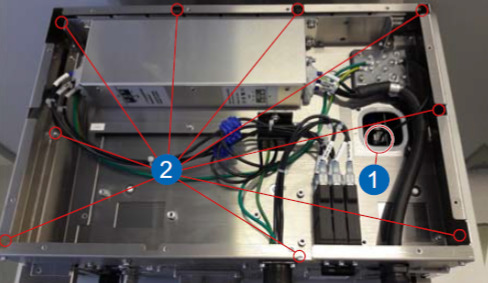
White connector (1) and netfilter screws (2) Loosen the remaining screws (see the figure below) and remove the cover plate:

Remove the screws and the cover plate Insert the CIFX board into one of the slots (1 or 2) and tighten the screw:

Insert the CIFX board Assemble all parts in reverse order.
Mounting the INPACT board
PCIe board.
Read more...
Disconnect all connectors from the netfilter box (on top of the YRC1000micro).
Loosen the screws and remove the cover of the netfilter box:

Cover screws Disconnect the white connector (1) and remove the mounting screws (2) of the netfilter box:
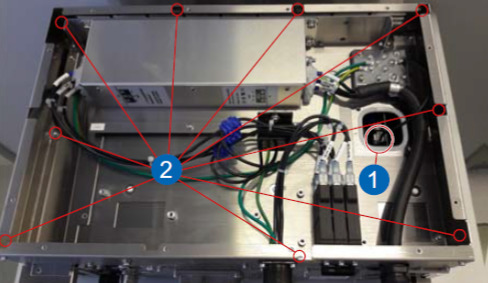
White connector (1) and netfilter screws (2) Loosen the remaining screws (see the figure below) and remove the cover plate:

Remove the screws and the cover plate Insert the INPACT board into one of the slots (1 or 2) and tighten the screw:

Insert the INPACT board Assemble all parts in reverse order.
Setup MotoLogix
Open the MotoLogix option function settings: system » setup » option function » motologix
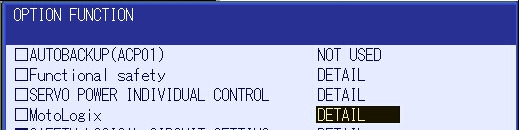
MotoLogix option function Customers: Please contact Yaskawa if the MotoLogix option function is not available in the list.Activate the MotoLogix option function:
This requiresYaskawaauthorization level and cannot be changed by the customer.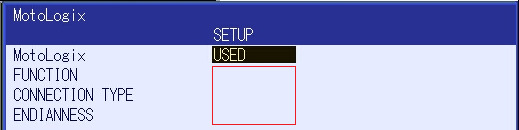
MotoLogix settings Enter the settings:
item value FUNCTION ENABLEDCONNECTION TYPE PROFINETENDIANNESS VIPA/S7-300/1500: BIG
others:LITTLECustomers can disable MotoLogix afterwards by settingFUNCTIONtoDISABLED.TheENDIANNESS(byte order) depends on the PLC cpu architecture.Use enter to confirm and leave the settings screen.
Setup fieldbus
CIFX board settings
YBS2.54 or newer.Read more...
Open the board settings: system » setup » option board » CIFX 50E-RE
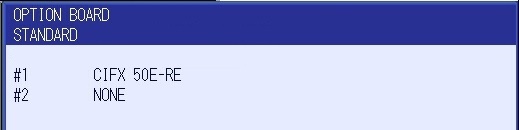
Option boards Enter the settings:
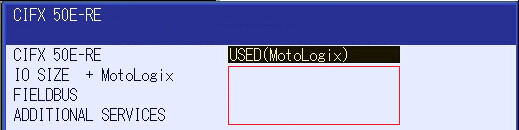
PROFINET settings item value CIFX 50E-RE USED (MotoLogix)IO SIZE + MotoLogix 0 byte + 436 byteFIELDBUS PROFINETADDITIONAL SERVICES DISABLECustomers can adjust these default settings to their needs.
Example: To add an optional non-MotoLogix data packet of e.g.
32 byteset the value to32 byte + 436 byte.The size of theMotoLogixdata packet is fixed and shall not be changed.Adding a non-MotoLogix data packet might require to change/shift the address mapping of the MotoLogix data packet in the PLC.Use enter (multiple times) to confirm this- and the following screens. Don’t make any changes in these following screens (keep default IO allocation).
INPACT board settings
Read more...
PIROpen the board settings: system » setup » option board » inpact
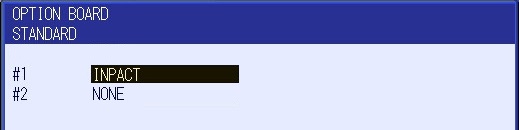
Option boards Enter the settings:
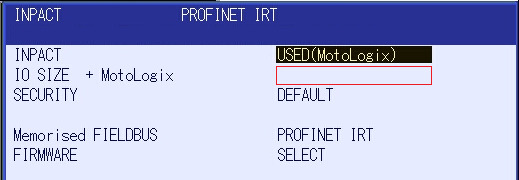
PROFINET settings item value INPACT USED (MotoLogix)IO SIZE + MotoLogix 0 dword + 109 dwordCustomers can adjust these default settings to their needs.
Example: To add an optional non-MotoLogix data packet of e.g.
32 byteset the value to8 dword + 109 dword.The size of theMotoLogixdata packet is fixed and shall not be changed.Adding a non-MotoLogix data packet might require to change/shift the address mapping of the MotoLogix data packet in the PLC.Use enter (multiple times) to confirm this- and the following screens. Don’t make any changes in these following screens (keep default IO allocation).
Parameter settings
Read more...
| parameter | value |
|---|---|
| FD 6 | 5 |
| FD 7 | 1 |
| FD 164 | 1 |
| FD 256 | 2 |
| MF1G 4 | 55 |
| RS 475 | 3 |
| S1C1G 57 | 0 |
| S1D 199 | 1 |
| S1D 229 | 0 |
| S1D 233 | 0 |
| S1D 256 | 2 |
| S2C 221 | 0 |
| S2C 244 | 2 |
| S2C 316 | 1 |
| S2C 541 | 0 |
| S2C 542 | 0 |
| S2C 869 | 1 |
| S2C 1015 | 2 |
| S2C 1139 | 0 |
| S2C 1142 | 3 |
| S2C 1147 | 0 |
| S2C 1419 | 1 |
| S2C 1586 | 1 |
| S2C 1702 | 1 |
| S2C 1703 | 1 |
| S2C 1704 | 1 |
| S3C 1380 | 50 |
| S3C 1385 | 100 |
| S3C 1387 | 1 |
